
UPDATED AS of June 14th – 2011: Offical Support Note from Trimble: Geo Explorer 6000 Series: Tips for connecting to Windows Mobile Device Center Trouble Shooting Windows Mobile Device Center: If necessary, you can download ActiveSync or Microsoft Windows Mobile Device Center for free from the Microsoft Windows Mobile Website. Try uninstalling and reinstalling, or try installing a newer version.To repair Windows Mobile Device Center, select ‘Start’ –> ‘Control Panel’ –> ‘Programs and Features’ –> Select ‘Windows Mobile Device Center’ –> then click ‘Repair’.To repair ActiveSync, go to ‘Add or Remove Programs’–> select ‘Microsoft ActiveSync’–> click on ‘Click here for support information’ –> then click ‘Repair’.

If it is present, double-click on it, this will likely start ActiveSync/Windows Mobile Device Center.
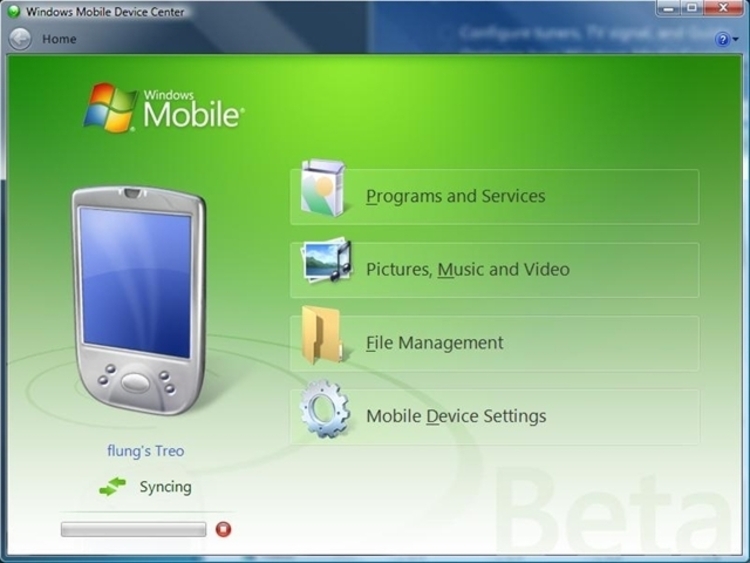

On the mobile device, go into ‘Start’ > ‘Settings’ > ‘Connections’ > ‘USB to PC’ and uncheck the box for ‘Enable advanced network functionality‘ option.Disconnect and reconnect the device several times.


 0 kommentar(er)
0 kommentar(er)
